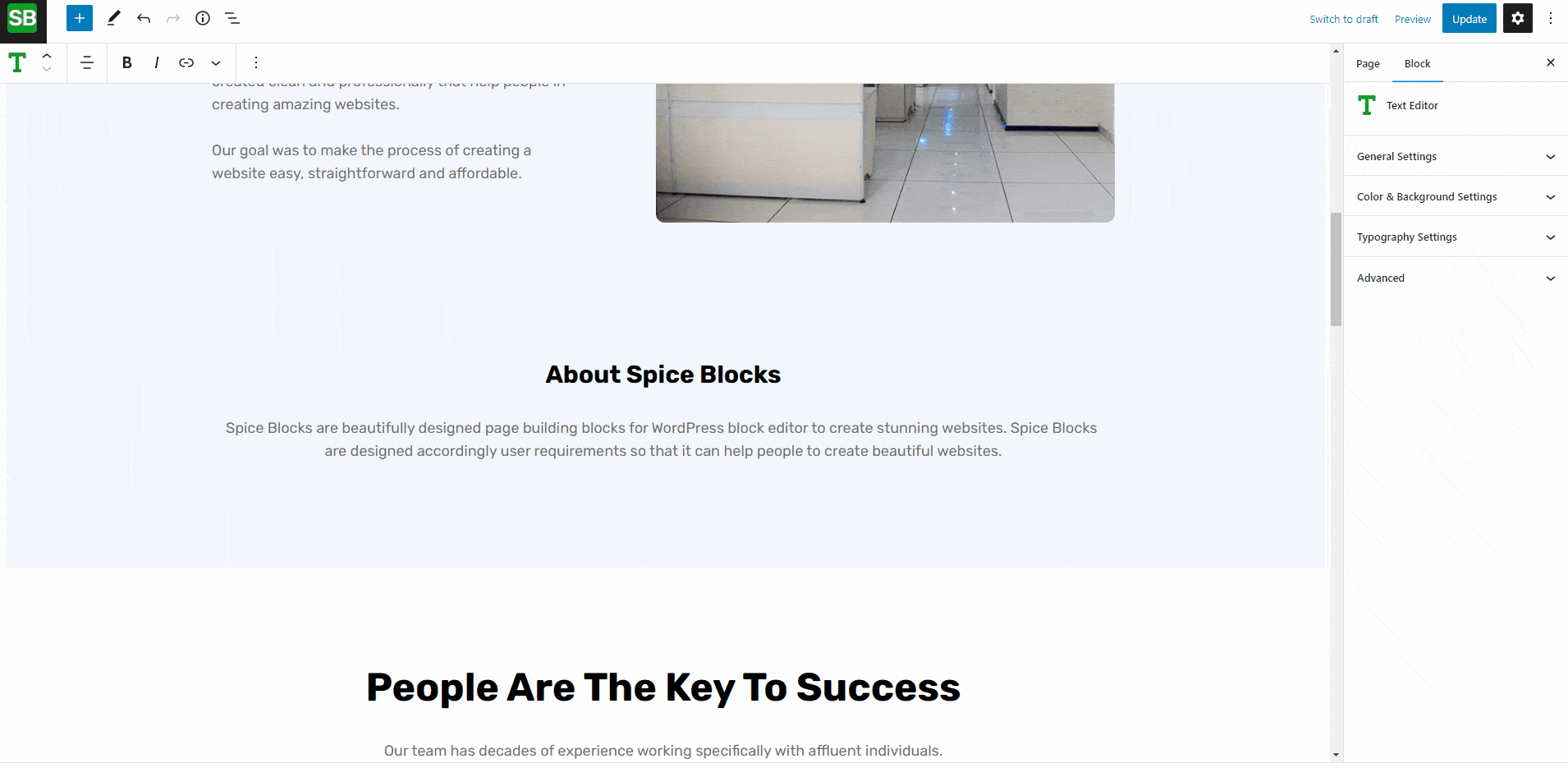To customize the Call To Action Block, you can use the below settings:
- General
- Enable Title: Hide/Show the title of the CTA.
- Enable/Disable Subtitle: Hide/Show the subtitle of the CTA.
- Margin: Adjust the margin of the CTA.
- Box Padding: Adjust the padding of the CTA box.
- Title Padding: Adjust the padding of the CTA title.
- Subtitle Padding: Adjust the padding of the CTA subtitle.
- Display: Hide/Show the CTA individually from a desktop, tablet, or mobile.
- Animation Effects: Set the animation effects with multiple options on the CTA like Fade, Bounce, Swing, etc.
- Box Shadow
- Adjust the box shadow of the CTA using Horizontal, Vertical, and Blur Shadow options.
- Set the box shadow color using the Box Shadow Color option.
- Color & Background
- Change the color of the CTA title and subtitle.
- Background Image: Set the background image of the CTA section.
- Enable Parallax: Enable the parallax effect.
- Background Size: Set background image size using Default, Cover, Contain, and Auto options.
- Background Repeat: Adjust the background image repetition.
- Background Overlay
- Enable Overlay: Show/hide the overlay of the CTA section. On enabling the overlay of the CTA section, additional settings appears below:
- Overlay Color: Set the color of the overlay.
- Overlay Opacity: Set the opacity of the overlay.
- Enable Overlay: Show/hide the overlay of the CTA section. On enabling the overlay of the CTA section, additional settings appears below:
- Typography
- Title: Set the typography of the CTA title using Font Size, Font Family, Font Weight, Letter Spacing, etc. options.
- Subtitle: Set the typography of the CTA subtitle using Font Size, Font Family, Font Weight, Letter Spacing, etc. options.